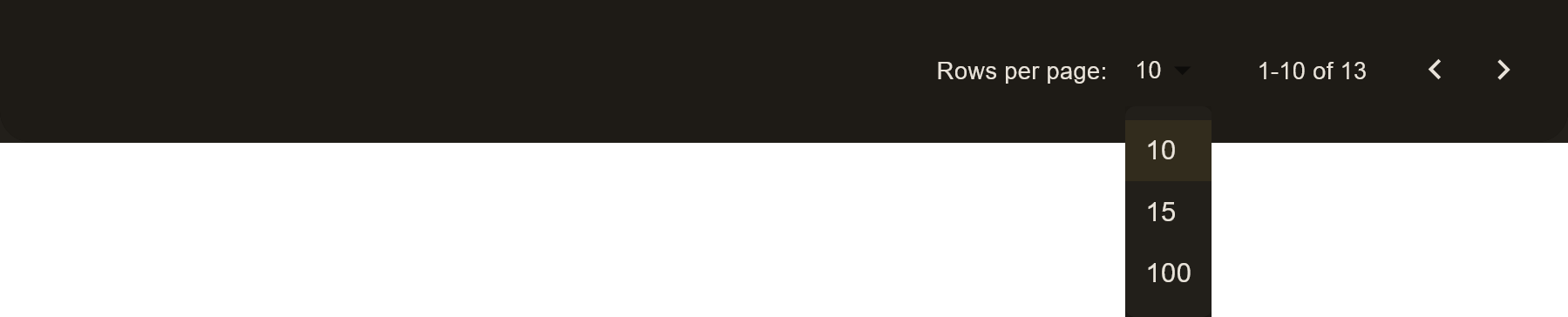Table Component
The Table component is a powerful and flexible tool that helps you quickly access and manage information with ease.
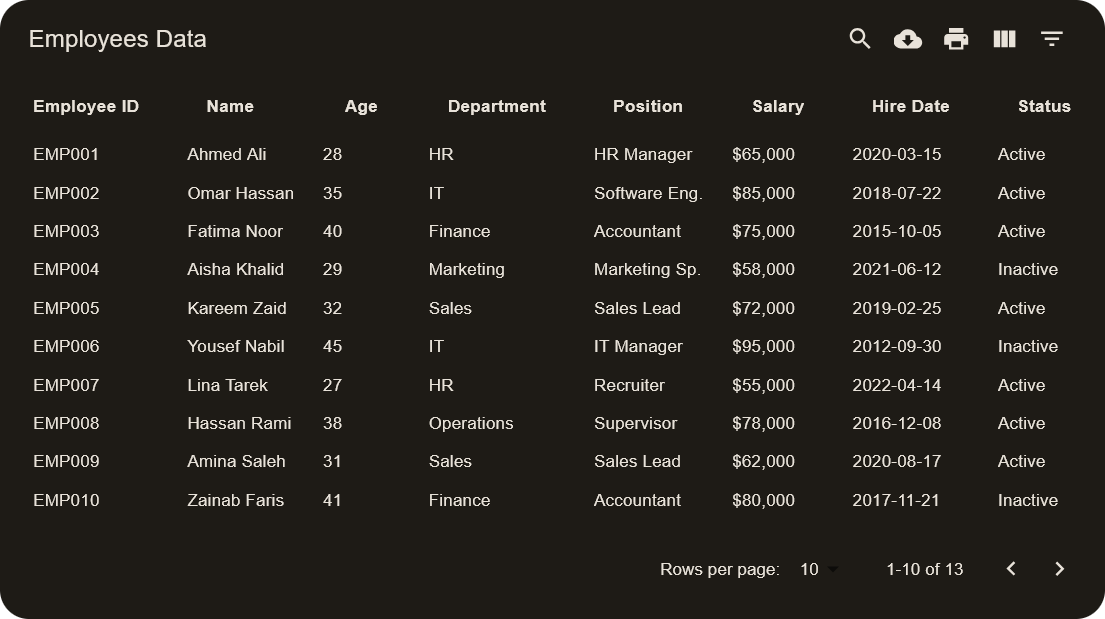
Navbar Actions
The table includes several helpful actions in the navbar to enhance your experience.
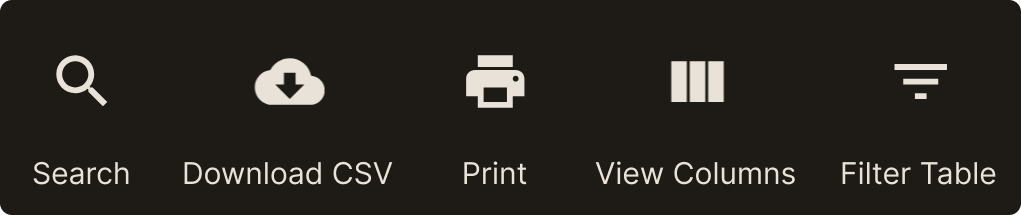
🔍 Search
Click the search icon to reveal a text field. Type what you're looking for, and only the rows that contain your search term will remain visible, while others will be hidden.
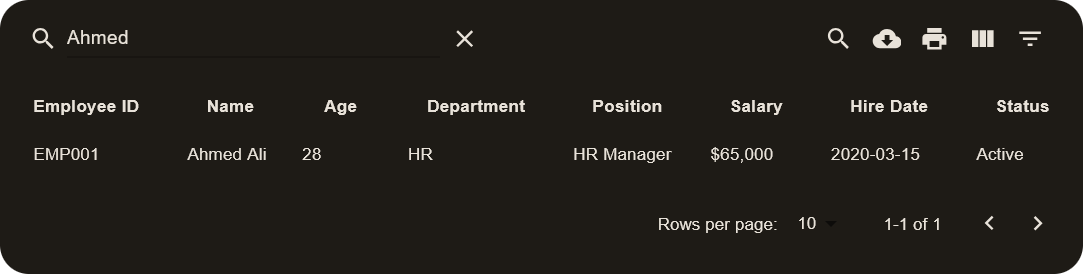
📥 Download CSV
Click this button to download the filtered data as a CSV file. You can open it in Microsoft Excel, Google Sheets, or other spreadsheet applications.
🖨 Print
This button converts the filtered data into a PDF file and downloads it.
📑 View Columns
If some columns are not relevant to you, you can hide or show them as needed. Clicking this button opens a list of checkboxes. Keep a column checked to display it, or uncheck it to hide it.
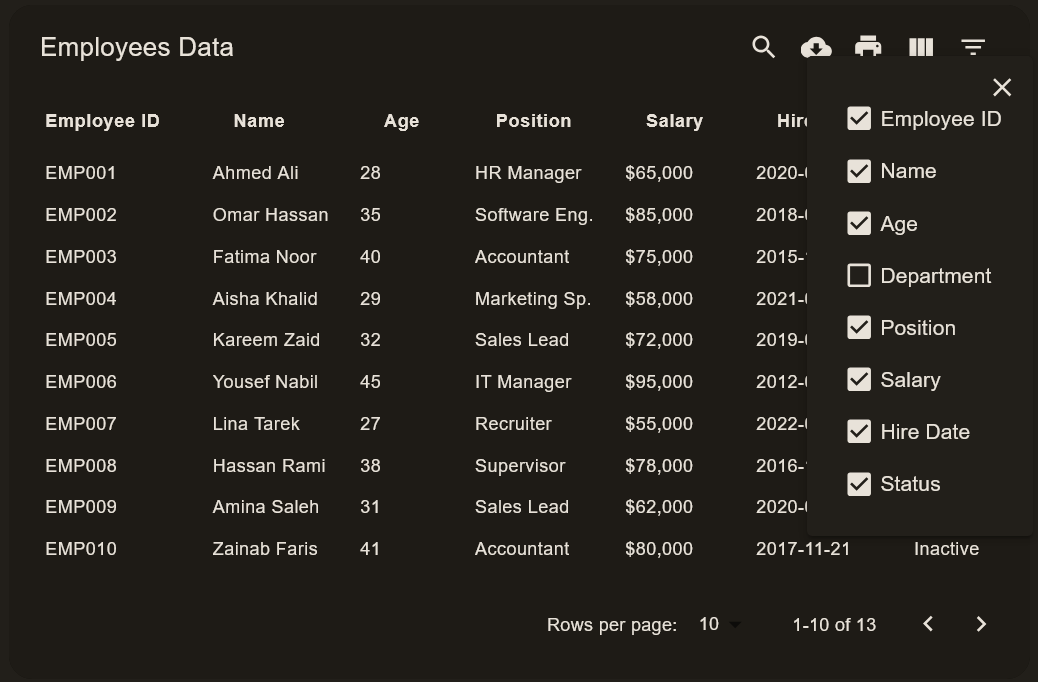
🎛 Filter Table
Filter rows based on specific values from the table.
For example, in an employee table, if you want to see only employees in the IT department:
- Click the Filter Table icon.
- Select "IT" from the Department dropdown.
- The table will now display only IT employees.
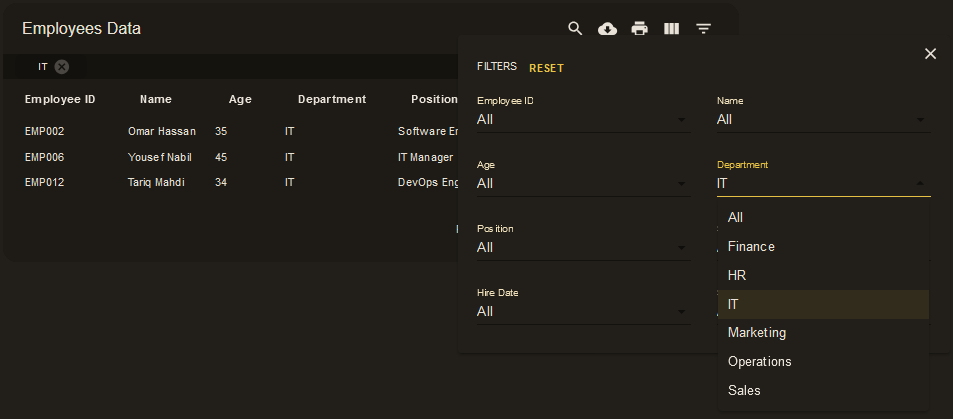
Footer
In the footer, you can:
- Change the number of rows displayed (default is 10).
- Navigate between pages to browse more data.